I decided to give wayland a try again with hyprland.
I have tried switching to wayland a few times with sway but have always gone back to i3wm.
My main desktop window manager since 2014 has been i3wm.
Hyprland is a dynamic tiling Wayland compositor based on wlroots that doesn't sacrifice on its looks.
Screenshot #
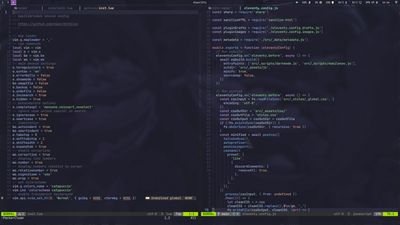
Main Apps #
| Application | Description |
|---|---|
| hyprland | a highly customizable dynamic tiling Wayland compositor based on wlroots |
| alacritty | a cross-platform, GPU-accelerated terminal emulator |
| wofi | a launcher for wlroots based wayland compositors |
| grim | Screenshot utility for Wayland |
| swayidle | Idle management daemon for Wayland |
| swaylock | Screen locker for Wayland |
| swaync | A simple notificaion daemon with a GTK panel |
| wl-clipboard | Command-line copy/paste utilities for Wayland |
Default Configuration #
There should be a example config installed with hyprland to get started with.
In archlinux this is /usr/share/hyprland/hyprland.conf.
The hyprland wiki has a lot of information on configuring hyprland.
Hyprland Wiki - Configuring Hyprland
Mouse Acceleration #
The first thing I noticed after logging in to hyprland was that mouse movement felt different.
input {
sensitivity = -0.5
accel_profile = flat
}This still feels different to my xorg config but it is much better than the default settings.
Monitor Config #
I have 2 monitors & in i3wm have odd numbered workspaces on the left monitor & even numbered workspaces on the right monitor.
$ hyprctl monitors
Monitor DP-2 (ID 0):
1920x1080@75.000000 at 0x0
...
Monitor DP-3 (ID 1):
1920x1080@75.000000 at 1920x0
...DP-2 is the left monitor & DP-3 is the right monitor.
workspace = 1, monitor:DP-2
workspace = 2, monitor:DP-3
workspace = 3, monitor:DP-2
workspace = 4, monitor:DP-3
workspace = 5, monitor:DP-2
workspace = 6, monitor:DP-3
workspace = 7, monitor:DP-2
workspace = 8, monitor:DP-3
workspace = 9, monitor:DP-2
workspace = 10, monitor:DP-3Waybar #
I decided to use waybar for the top statusbar as it seems similar to i3bar & has a lot of built in widgets making it easy to configure.
It also uses css for styling of elements.
Widgets #

There are a lot of builtin widgets in waybar, I use nerdfont patched fonts for adding icons.
Fixing Workspace Switch in Hyprland #
To use workspace switching in hyprland I had to use hyprland/workspaces instead of sway/workspaces
I also added mouse scroll to switch workspaces & click to select workspace.
"hyprland/workspaces": {
"format": "{name}",
"on-scroll-up": "hyprctl dispatch workspace e+1",
"on-scroll-down": "hyprctl dispatch workspace e-1",
"on-click": "activate"
},Multi Monitor Window Title #
To display the title of the highlighted window change sway/window to hyprland/window.
"modules-center": ["hyprland/window"]Display title on each monitor.
"hyprland/window": {
"max-length": 200,
"separate-outputs": true
},Set Volume Using Scroll #
Increment volume by 5% using mouse scroll.
"pulseaudio": {
"scroll-step": 5,
...
"on-click": "pavucontrol"
}Keybinds #
I was able to set keybinds the same as i3wm.
I also added new resize keybinds using arrow keys.
# resize split
bind = SUPER,left,resizeactive,-80 0
bind = SUPER,right,resizeactive,80 0
bind = SUPER,down,resizeactive,0 80
bind = SUPER,up,resizeactive,0 -80OBS Pipewire Capture #
An XDG Desktop Portal (later called XDP) is a program that lets other applications communicate swiftly with the compositor through D-Bus
Hyprland Wiki - Hyprland Desktop Portal
exec-once=~/.config/hypr/scripts/xdg-desktop-portal-hyprland~/.config/hypr/scripts/xdg-desktop-portal-hyprland
#!/bin/bash
sleep 1
killall -e xdg-desktop-portal-hyprland
killall -e xdg-desktop-portal-wlr
killall xdg-desktop-portal
/usr/lib/xdg-desktop-portal-hyprland &
sleep 2
/usr/lib/xdg-desktop-portal &Terminal Clipboard #
I use tmux for clipboard management with alacritty as it allows selecting text with mouse drag & paste using right click (no key combos required).
Replace xsel with wl-clipboard commands in tmux.
# use wl-copy for clipboard
bind-key -T copy-mode-vi MouseDragEnd1Pane send-keys -X copy-pipe-and-cancel "wl-copy"
# unbind right click menu
unbind-key -T root MouseDown3Pane
# paste using right click
bind-key -T root MouseDown3Pane run -b "wl-paste -n | tmux load-buffer - ; tmux paste-buffer"Env Variables #
# Running programs natively under Wayland
env = QT_QPA_PLATFORM,wayland-egl
env = QT_WAYLAND_DISABLE_WINDOWDECORATION,1
env = SDL_VIDEODRIVER,wayland
env = ECORE_EVAS_ENGINE,wayland_egl
env = ELM_ENGINE,wayland_eglSway Wiki - Running programs natively under Wayland
Electron Apps #
Set electron powered apps to use wayland (archlinux).
~/.config/electron-flags.conf
--enable-features=UseOzonePlatform,WaylandWindowDecorations
--ozone-platform=waylandVisual Studio Code #
Set vscode to use wayland (archlinux). visual-studio-code-bin
~/.config/code-flags.conf
--enable-features=UseOzonePlatform,WaylandWindowDecorations
--ozone-platform=waylandNote
Update: 19-09-2023
There is a problem with using wayland platform with native titlebar in Visual Studio Code.
Setting window.titleBarStyle to custom seems to work as a workaround for now.
Warning
Update: 20-09-2023
VSCode crashes when opening more than one window with --ozone-platform=wayland.
Removed code-flags.conf for now.
Notes #
I have been using hyprland over the weekend & after doing a system update I rebooted to find hyprland would not start.
On searching online I found some tickets relating to issues with hyprland v0.29 so downgraded the package and suddenly everything worked again.
There are some tickets on wlroots gitlab saying they found the commit causing the problem.
Important
There seems to be a problem with hyprland v0.29 with both AMD & NVIDIA drivers
Downgrading to v0.28 fixes the problem
Source #
The source for my hyprland config is available in my dotfiles repo on github.


Webmentions
No Comments Yet